Applications Engineer, Alan Sweetenham shows us the impact 'SOLIDWORKS Visualize' has on renders in his latest blog post.
SOLIDWORKS Visualize probably the fastest, most accurate and easy to use rendering tool in the world.
If SOLIDWORKS made rendering tools…… oh wait we do! When
SOLIDWORKS brought out SOLIDWORKS Visualize just over a year ago, we were
amazed by how it took the quality of our Photo-realistic images to a whole new
level with very little effort.

However for many images we were reaching for “Accurate” mode
which while it does what it says on the tin in achieving amazing results it could
take a bit longer to churn out those stunning images. Now almost like a birthday
present to celebrate 1 Year of Visualize we have the new improved “Fast Mode”
in SOLIDWORKS Visualize 2017 SP2 in
March.
This is now suited to most situations/ products, even those
with lots of transparent appearances, scenes where light must bend and bounce
to give a better representation of the product.
I’m going to let the results do the rest of the talking from
here. All renders done at 1920x1080 using GPU mode on Dell Precision 7710 Laptop with NVIDIA Quadro M3000M
Example 1 - Engineering Product
Fast Mode - 2017 SP1
and Previous Versions

Render Time - 32 Seconds
Fast Mode - Quality 2017 SP2 Onwards

Now the main difference between Fast mode and Accurate is
the light from the LEDs on the handle do not reflect off other objects. In fast
mode emissive (light appearances) do not contribute light to the scene but will
glow realistically.
Render Time - 26 Seconds
Accurate Mode - 1000 Passes

Render Time - 3 Mins 25 Seconds
Again, spot the difference vs Fast mode, the main difference
being the lights, this could be compensated for in Visualize Professional using
the Bloom post processing filter to blur the bright areas.
2017 SP2 Fast
Mode - Speed
We even have a new
option for “Speed” mode within options which makes “Fast” mode even quicker,
albeit with some compromises

Render Time - 12 Seconds
Even this produces a passable result in a mere 12 seconds
albeit with some additional shadowing that isn’t true to life.
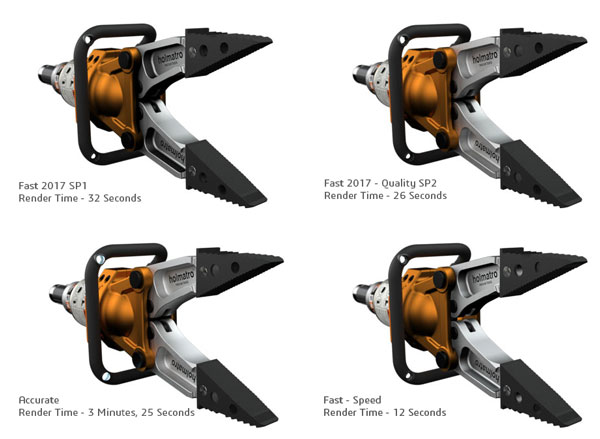
Example 2 - Products with multiple transparent parts
Fast Mode - 2017 SP1
and Previous Versions

Render Time - 52 Seconds
Note the dark areas where light is not bending to travel through the casing,
Fast Mode - 2017 SP2 Onwards

Some improvement over Fast quality however if you weren’t
looking for the differences you may not spot them
Accurate Mode - 1000 Passes

Fast Mode - Speed 2017
SP2 Onwards

Clearly this new mode isn’t suited to complex items with lots
of transparency the compromises in the bends and bounces of light mean this
object isn’t lit correctly.

Example 3 - Product Design Render
Here is where you will see least difference, hard bodied
plastic/painted and many metal products were just fine with Fast mode already.
So I’ve chosen some a model with emissive appearances and reflective floors I
know will show differences.
Fast Mode - Versions 2017 SP1 and Prior Versions

Render time - 60 Seconds
Fast Mode - Quality 2017 SP2 Onwards

Render Time - 55 Seconds
Accurate Mode - 1000
Passes

Render Time - 4 Mins 23 Seconds
Note how we get the LED emissive appearance bouncing off
other objects giving a much more realistic effect and a better blurry
reflection on the floor.
Fast Mode - Speed 2017
SP2 Onwards

Render Time - 23 Seconds
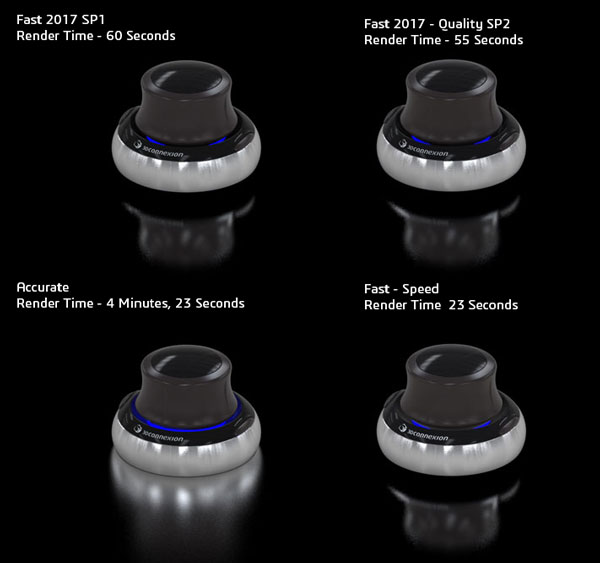
Example 4 - Interior Scene
Fast Mode - 2017 SP1
and Previous Versions

Render Time - 39 Seconds
Fast Mode - Quality 2017 SP2 Onwards

Render Time - 54 Seconds
Fast Mode - Speed 2017 SP2 onwards

Render Time - 25 Seconds
Clearly this is a less realistic representation however it
is nice and bright, just lacking shadows and details to make things seem
realistic. However could be useful for live presentations and when quick
representations are required
Accurate Mode - 2000 Passes (interiors typically require
2000-5000 passes to reduce noise)

Render Time - 31 Mins 20 Seconds
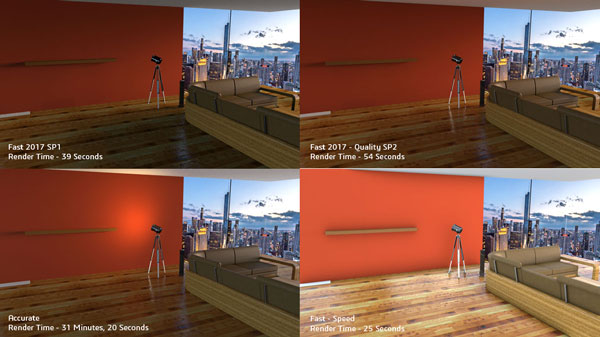
Now clearly accurate mode still has its place for certain
situations, such as interiors however now the results from fast mode are much
improved these suit the vast majority of products especially when quick results
are required, this is likely to only improve over time.
Other additions to 2017 SP2 include faster viewport interactions so your zooming, panning and rotating will be much smoother and improvements to the update system so that if a SOLIDWORKS model is updated SOLIDWORKS Visualize will prompt you the next time you open the file to see if your wish to update your Visualize Project also.
Alan Sweetenham
Elite Applications Engineer